Installing AhsayOBM on macOS
For Mac, there are two (2) installation methods available:
In cases where you are attempting to install to an unsupported Operating System, the installer will instead install v9 of AhsayOBM onto the machine.
This pop-up message will appear upon running the installer. Click OK to proceed with the installation process as normal.

Online Installation - DMG Online Installer
-
Launch the online installation package file you have downloaded in the Download section.
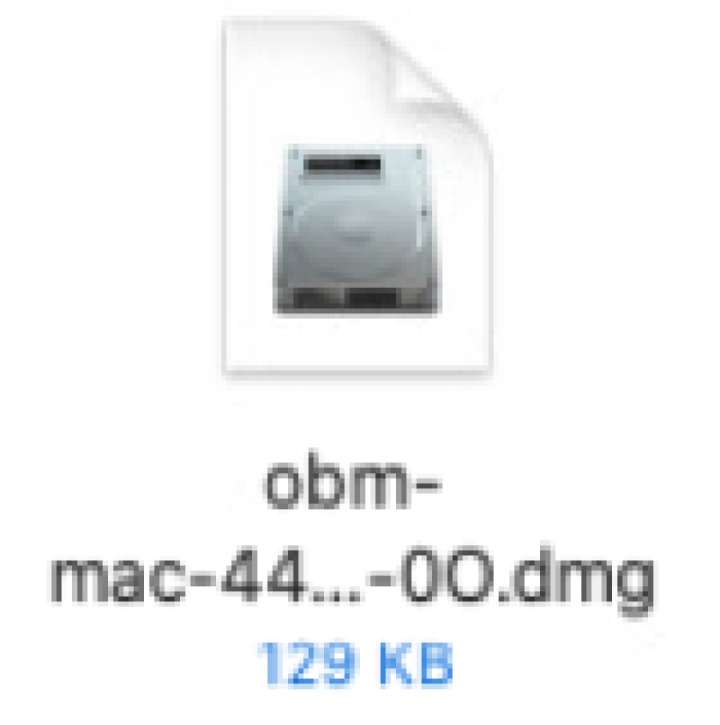
-
The Ahsay Online Backup manager window will appear. You will see a file named "obm.pkg". Double-click the file.
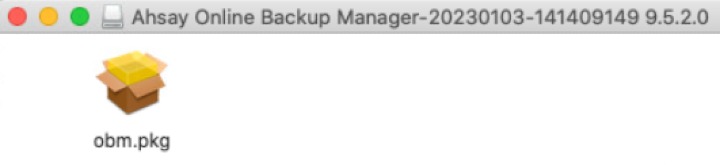
-
When the "AhsayOBM Installer" wizard appears, click Continue to proceed.
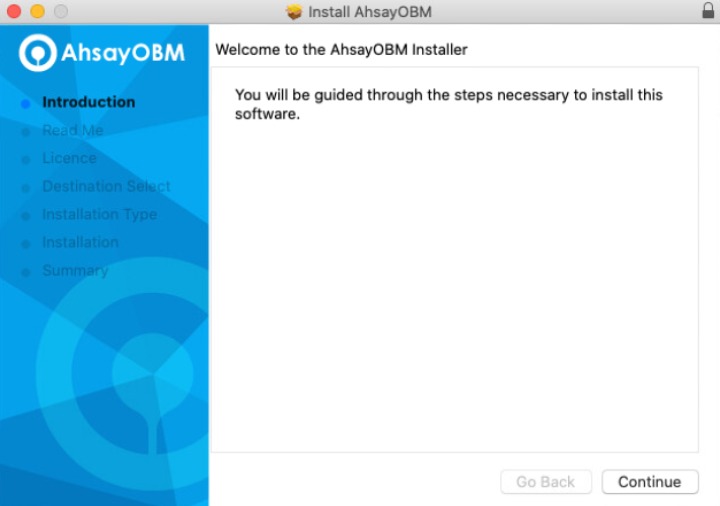
-
When the "Important Information" screen appears, read the information then click Continue to proceed.
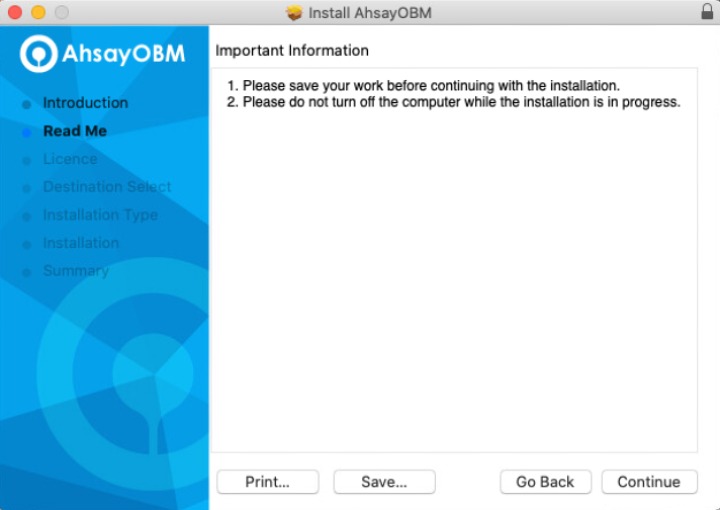
-
When the "Software License Agreement" appears, the agreement content will be displayed in English by default. If you prefer to read it in a different language, click[image here] to change the language.
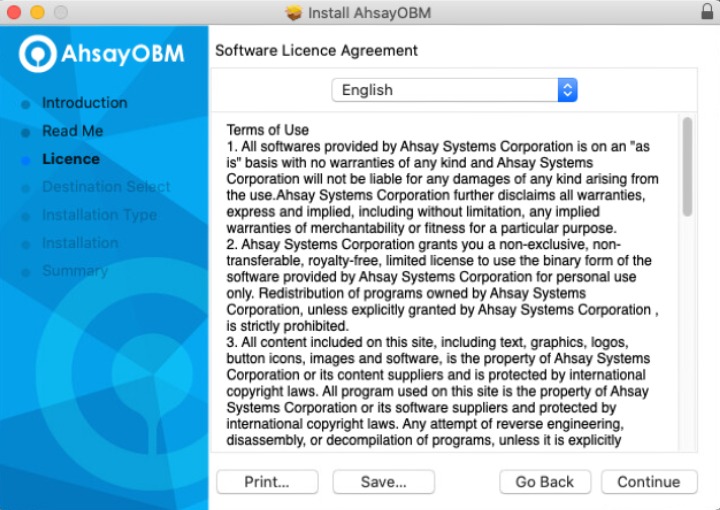
-
The following message will appear in a pop-up window. Click Agree to accept the software license agreement.
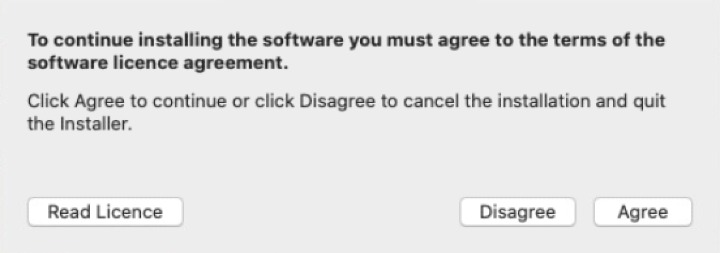
-
Click Install to start installing AhsayOBM to the default location, i.e. "Untitled" in this example.
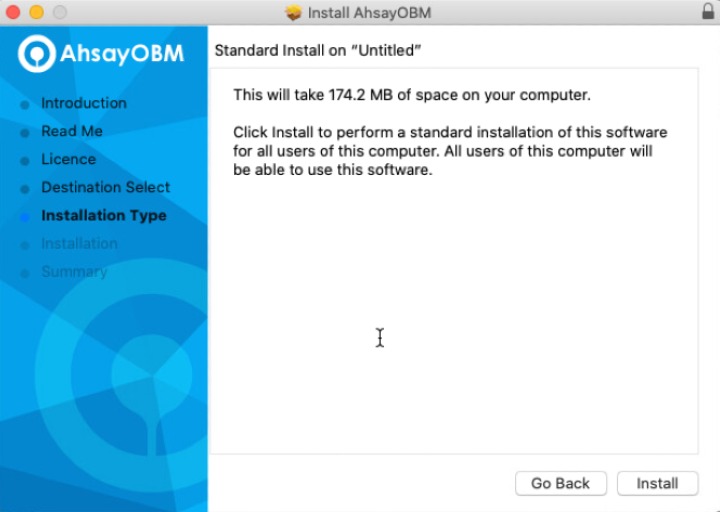
-
The following message will appear in a pop-up window. Enter your macOS login credentials. Then, click Install Software to proceed with the installation.
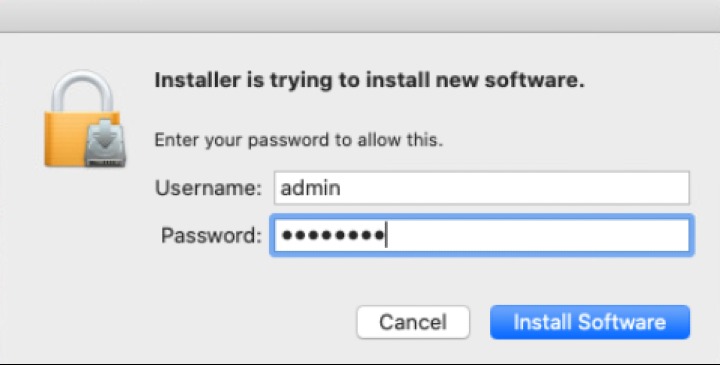 The pop-up windows in steps 9, 10, and 11 are only applicable on macOS 10.15 or above. Otherwise, proceed to step 12.
The pop-up windows in steps 9, 10, and 11 are only applicable on macOS 10.15 or above. Otherwise, proceed to step 12. -
When the following pop-up windows are displayed, click OK to proceed.
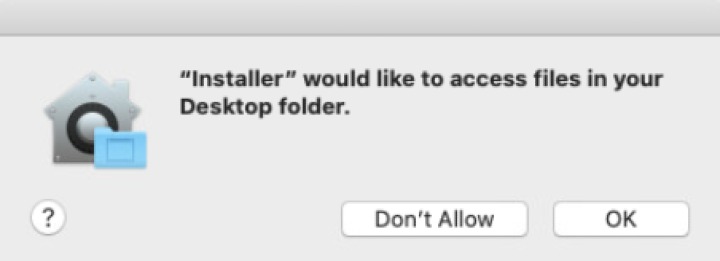
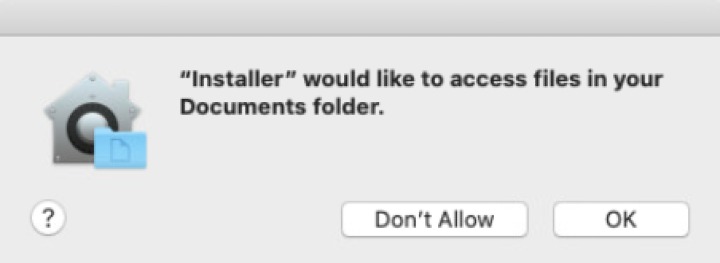
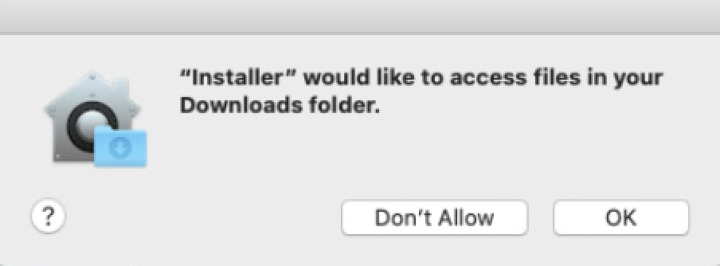
-
Wait until the installation process is finished.
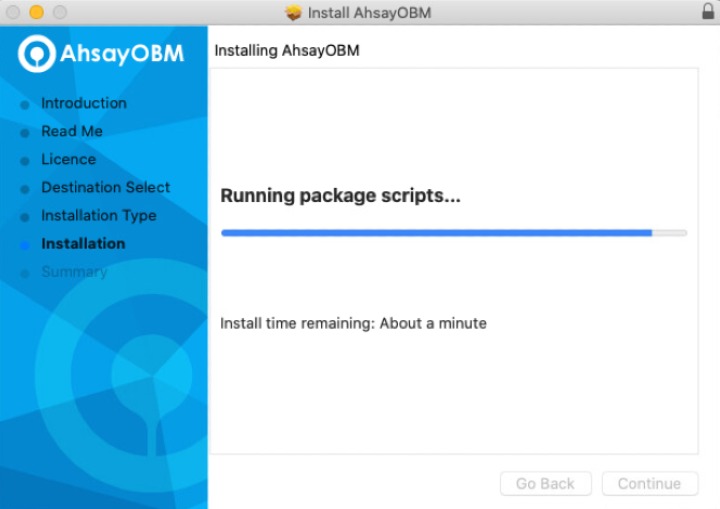
-
You will see the following screen when the installation of AhsayOBM is completed.
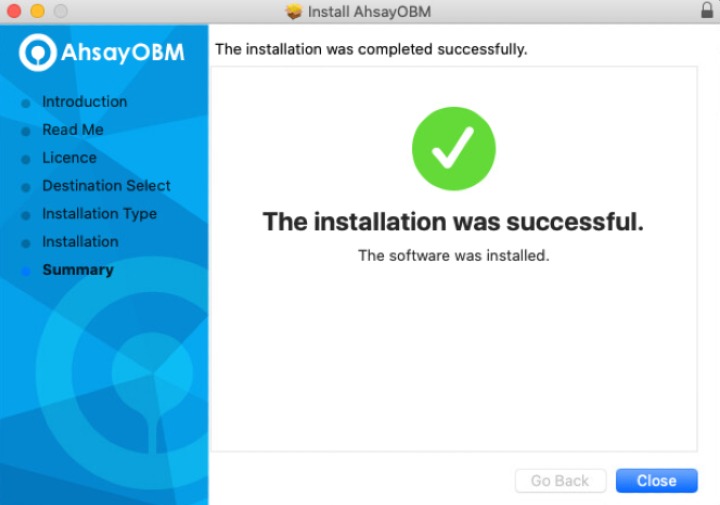
Offline Installation - TAR GZ Offline Installer
-
Double-click the obm-mac.tar file you have downloaded to expand the installation package.
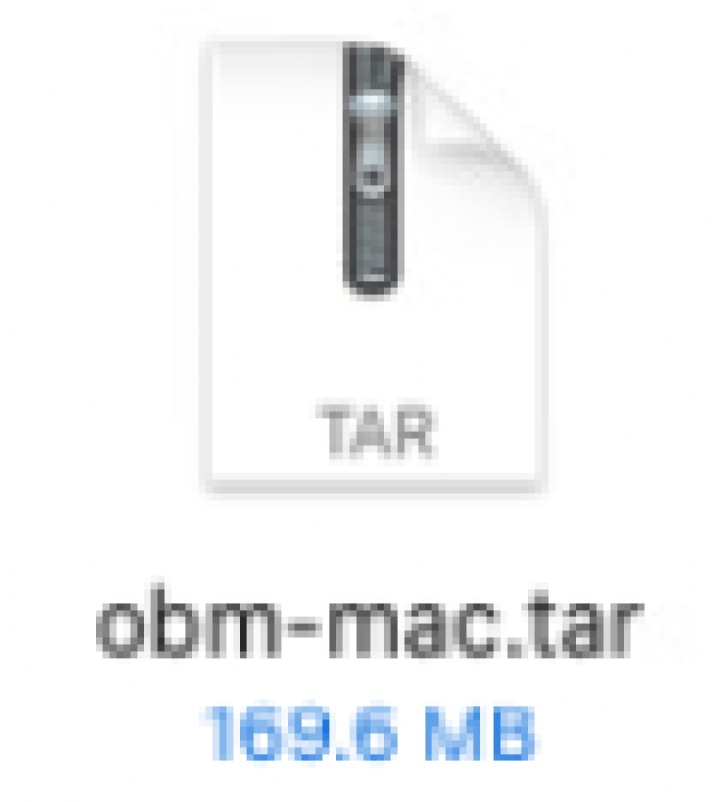
-
A new folder named "obm-mac" will be created. Open the folder to access the installation package file.
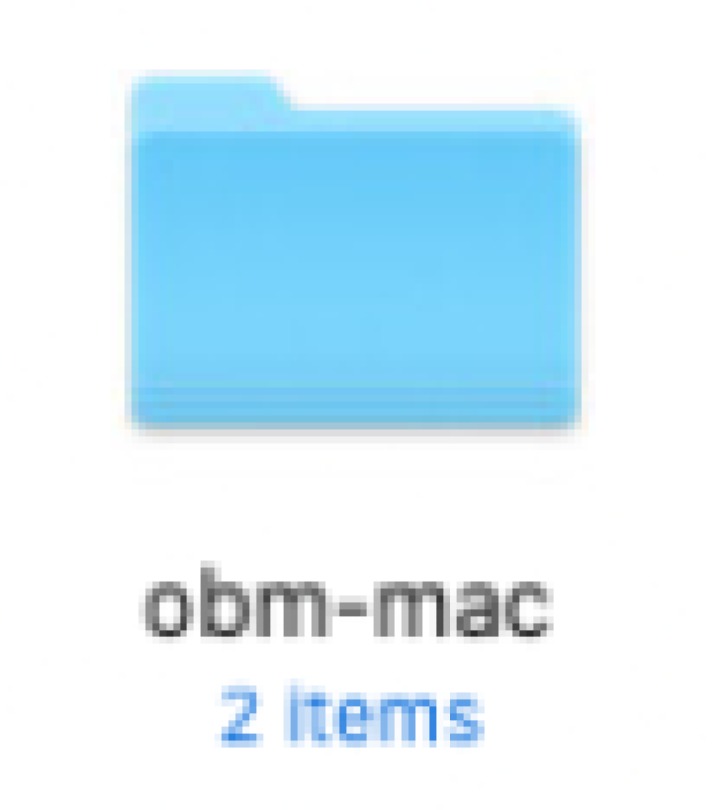
-
Double-click the "obm-mac.dmg" file.
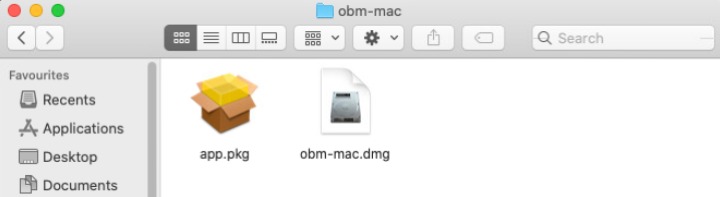
- Follow steps 2-11 in the previous section.

 AhsayCBS
AhsayCBS